How to Install Your Hello Elementor Child Theme
Follow this comprehensive step-by-step guide to install your newly generated Hello Elementor child theme in WordPress. No technical experience required!
Before You Start
✅ What You'll Need:
- WordPress website with admin access
- Hello Elementor parent theme installed
- Your generated child theme ZIP file
⏱️ Time Required:
Approximately 5-10 minutes
Important: Always backup your website before installing new themes!
Install Hello Elementor Parent Theme
Before installing the child theme, make sure the Hello Elementor parent theme is installed and activated.
📋 Instructions:
- 1 Go to your WordPress admin dashboard
- 2 Navigate to Appearance → Themes
- 3 Click "Add New" button
- 4 Search for "Hello Elementor"
- 5 Install and activate the theme
🖼️ Screenshot:
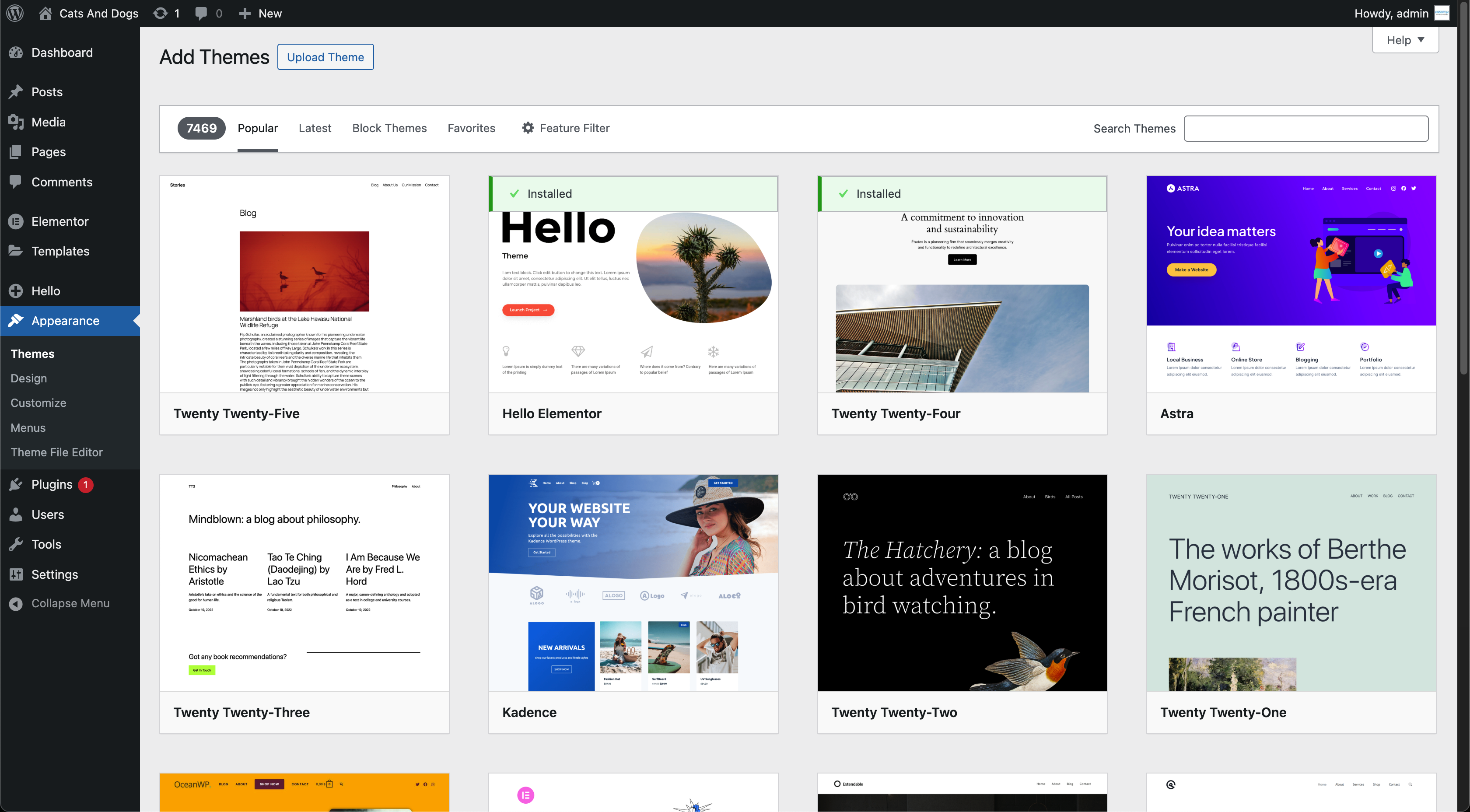
Archivo: hello-elementor-installation.png
Upload Your Child Theme
Now it's time to upload the child theme ZIP file you generated with our tool.
📋 Instructions:
- 1 Go to Appearance → Themes
- 2 Click "Add New" button
- 3 Click "Upload Theme"
- 4 Select your child theme ZIP file
- 5 Click "Install Now"
Tip: The ZIP file should be the one you downloaded from our generator, not extracted!
🖼️ Screenshot:
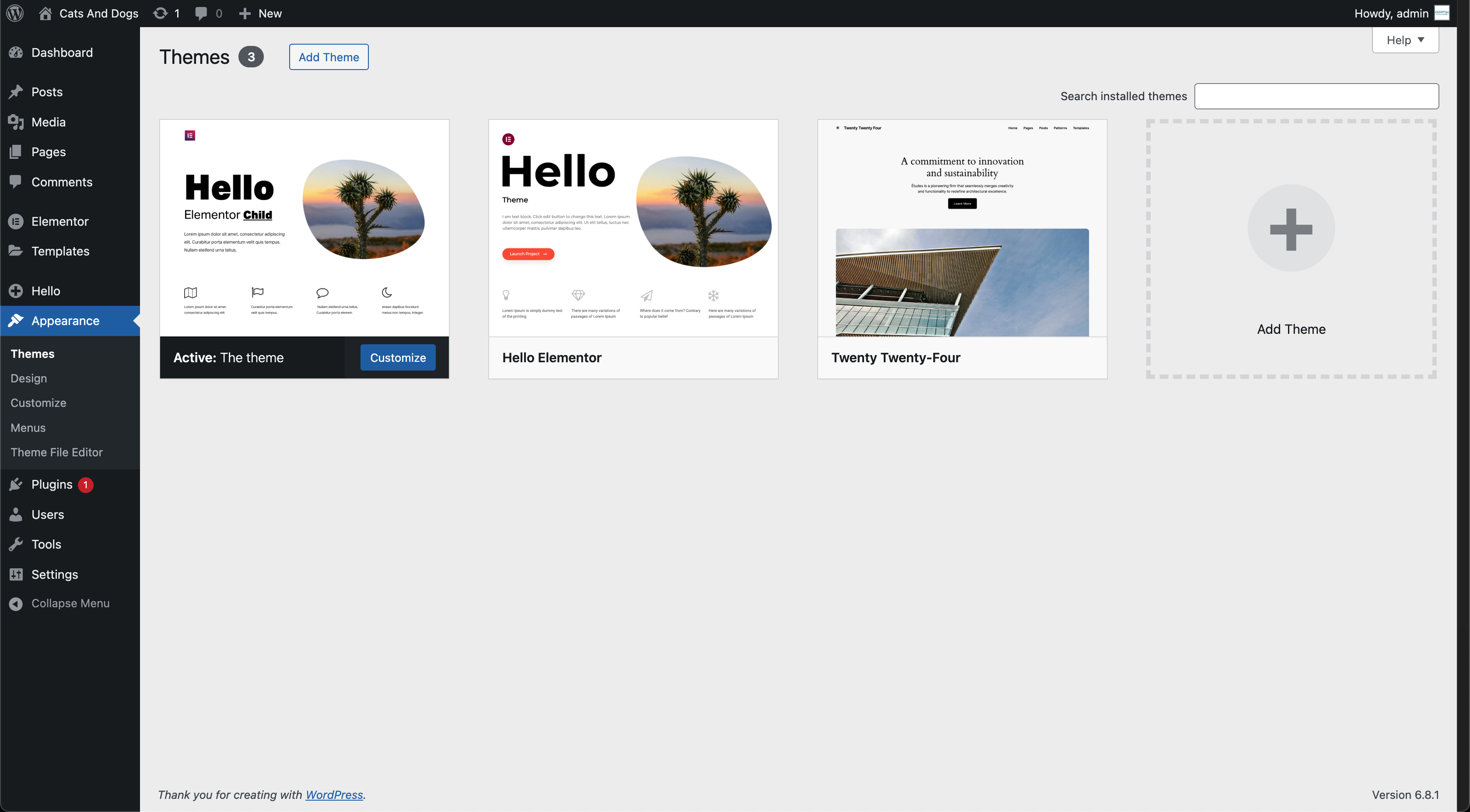
Archivo: theme-upload-interface.png
Activate Your Child Theme
The final step is to activate your newly installed child theme.
📋 Instructions:
- 1 After installation, you'll see a success message
- 2 Click "Activate" to enable the child theme
- 3 Or go back to Appearance → Themes
- 4 Find your child theme and click "Activate"
Success: Your child theme is now active and ready for customization!
🖼️ Screenshot:

Archivo: theme-activation-success.png
Verify Installation
Let's make sure everything is working correctly.
🔍 How to Verify:
- Go to Appearance → Themes
- Look for "Currently Active" label on your child theme
- Visit your website to see it's working
- Check Appearance → Customize for theme options
🎯 What You Should See:
- Your child theme showing as "Active"
- Website looks the same as before
- Theme customizer options available
- No error messages or broken layouts
Troubleshooting Common Issues
❌ Installation Failed
Possible causes:
- • ZIP file is corrupted or invalid
- • Parent theme not installed
- • Insufficient permissions
Solution: Re-download the child theme and ensure Hello Elementor parent theme is installed first.
❌ Website Looks Broken
Possible causes:
- • Parent theme not active
- • Cache not cleared
- • Plugin conflicts
Solution: Clear cache, deactivate plugins temporarily, or switch back to parent theme.
Need Help? If you continue having issues, try switching back to the Hello Elementor parent theme and contact your hosting provider.
What's Next?
Start Customizing
Add custom CSS, modify templates, and make your theme unique without losing changes on updates.
Install Elementor
Enhance your site with the Elementor page builder for drag-and-drop customization.
Backup Regularly
Keep regular backups of your customizations and website to prevent data loss.